Follow @solverworld Tweet this
Introduction
Want to search for evidence of extraterrestrial life? Want to find your very own prime number? One way to do this is to join a grid computing project. The Berkeley Open Infrastructure for Network Computing (BOINC) is a framework for people creating grid computing projects.
A video from Matt Parker and Numberphile, 383 is cool, sparked huge interest in the Primegrid project on BOINC. You can join BOINC and Primegrid with just about any computer (I will give some instructions in a later post), but for doing real supercomputing, you will want to use a GPU (Graphics Processing Unit). GPUs have traditionally have used for gaming purposes, but as scientists realized the computing power inherent in the GPU, uses outside gaming started to proliferate. A single GPU unit can perform calculations 50-200 times faster than a single CPU.
This post will discuss how to build a computer with 3 powerful GPUs that is still climbing up the contributor’s rank list at Primegrid – I hope to make it to the top 3.
To incorporate multiple GPUs in a single case, there are a number of things to worry about that you don’t worry about in a basic CPU and motherboard build:
- CPU – CPUs have a limited number of PCIe “lanes” available that have to be split up amount all the GPUs. The latest generation (7th) of Intel processors, such as the i7-7700, have 16 lanes of PCIe, so they could do one GPU at x8 and two at x4. We want to go faster, so we picked an i7-6850K, which, while an older generation and lower clock speed, has 40 lanes of PCIe, and thus, we will be able do 3 GPUs at x16, x16, and x8.
- Motherboard – you need to be able to fit all the GPUs into PCIe slots. GPUs are typically double wide (take up 2 slot spaces). You want enough PCIe lanes to keep each GPU humming at full capacity. If you are going to spend all those dollars on top-end GPUs, you want to fully utilize them. The exact number of lanes you need will depend on the project you are working on. For this computer build, I decided I wanted to keep as many GPUs running at x16 (full bandwidth) as I could – experiments later could help determine if they are all needed. Of course, the motherboard must be slot compatible with the CPU you choose. For the 6850K we will need a socket LGA 2011 motherboard.
- Case – the case needs to hold the motherboard you chose (obviously), and have lots of fans to dissipate all the heat that will be generated. Also, it will be nice to have extra of room to maneuver as we fit in all the cards, fans, and power supplies inside.
- Power supply – You need enough power for all the parts you have selected. Each GPU will use up to about 200W (check the specs). Also, since we will be using lots of power and we want to keep our operating costs down, more efficiency will be worthwhile. Using a smaller fraction of a power supply’s capacity (maybe 50%) will generally improve efficiency also. Also consider if you will be adding more components later, as taking apart the machine to upgrade the power supply later might not be convenient.
- GPUs – the muscles of the machine. Nvidia-based GPUs are popular. The most powerful one currently is the GTX1080, but since i already had a GTX1070, I decided to go with them by adding 2 more. You can check with your particular project to see what the cost/performance tradeoff is for various GPUs. The ASUS ones have a design that sends the airflow out the back of the case, where the IO connectors are, which seems better in a multi-GPU setup than the EVGA design that blows hot air on the GPU next to it.
The Machine
Before we get into building the computer, here are the parts we selected:
- Case – Corsair 750D Full-tower. Anyone used to wimpy mid-tower cases will be totally impressed with this monster.
- CPU – i7-6850K 40 lane processor. Uses socket LGA-2011
- Motherboard – EVGA X99 FTW. This is compatible with the 6850K, and can hold 128GB of RAM
- RAM – 16GB of 2400 MHz DDR4. We don’t need huge amounts of memory for the BOINC projects we are running, but your needs might vary.
- CPU cooler – Hyper 212X Turbo
- Power supply – Thermaltake Grand Platinum 1200W. Probably overkill, but better safe than sorry.
- Hard drive – I just used a 1 TB HDD lying around. GPU computing projects generally don’t need speedy disks, but if you wanted to boot faster, you could replace with a SSD (solid state drive).
- DVD drive – not completely necessary, but makes it easier to boot up and install your operating system
- Monitor – you will want a monitor to install the OS and configure it, even though you do not need it once you are chugging away looking for aliens. You will also need it to configure the BIOS, and also keep in mind that the motherboard used here does not have built in graphics, so a VGA monitor has nowhere to plug in. You will need an inexpensive HDMI or DVI monitor. And keyboard for setup.
- GPUs – I used one EVGA GTX1070 and two ASUS GTX1070 Turbo VR Ready editions. This ASUS edition has the fans that exhaust out the back.
- OS – I choose Debian linux. It’s free, and below I will show how to install it to get the GPUs working on BOINC.
Building It

Case with power supply before other stuff. The order you assemble this computer can reduce the hassles, so here is what I found worked for me.
This picture shows the computer with the motherboard and power supply installed, before the CPU cooler and GPUs go in.
- Remove second HDD cage closest to power supply area, otherwise 3rd GPU won’t fit
- Put in HDD and DVD and wire up
- Install power supply. This heavy item should go in before delicate components to come.
- Insert CPU
- Insert memory (do this before CPU cooler because it sits below heatsink)
- CPU cooler
- Wire up the fans (do the before GPUs). One of the front fans wires was tucked under the HDD cage and I overlooked it the first time.
- Insert GPUs
- Add the power supply connectors to the motherboard and to the GPUs. Make sure you follow your motherboard and GPU instructions. You can also add a extra PCIe bus power connector to the motherboard, which seems like a good idea given all the PCIe boards we just installed.
Here is what the finished install looks like. You can see that we have room for one more GPU, if we want to go all out!
The CPU cooler fans are oriented to blow air towards the back of the case. This is a must since the front fans and back fan are oriented the same way. There is a very small, yet positive, clearance between the CPU cooler and the EVGA GPU.
 Once everything is wired up and double checked, hook up a DVI/HDMI monitor and keyboard and fire it up.
Once everything is wired up and double checked, hook up a DVI/HDMI monitor and keyboard and fire it up.
You should adjust any BIOS settings you need before installing the OS.
Next post:
installing BOINC on multi-GPU computer
Relevant items at Amazon: (If you can’t see them, turn off your ad blocker)
| Buy NVIDIA GTX 1080 at Amazon |
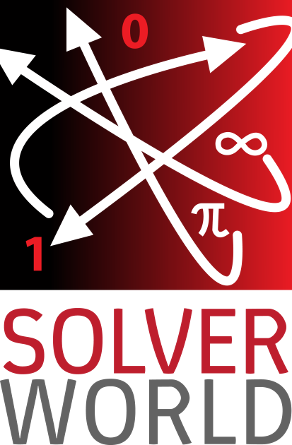
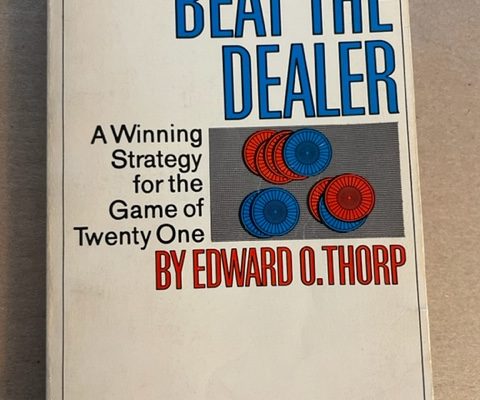



Hi,I check your new stuff named “Building a Multiple GPU Computer for Grid Computing – Solver World” on a regular basis.Your story-telling style is awesome, keep up the good work! And you can look our website about proxy list.